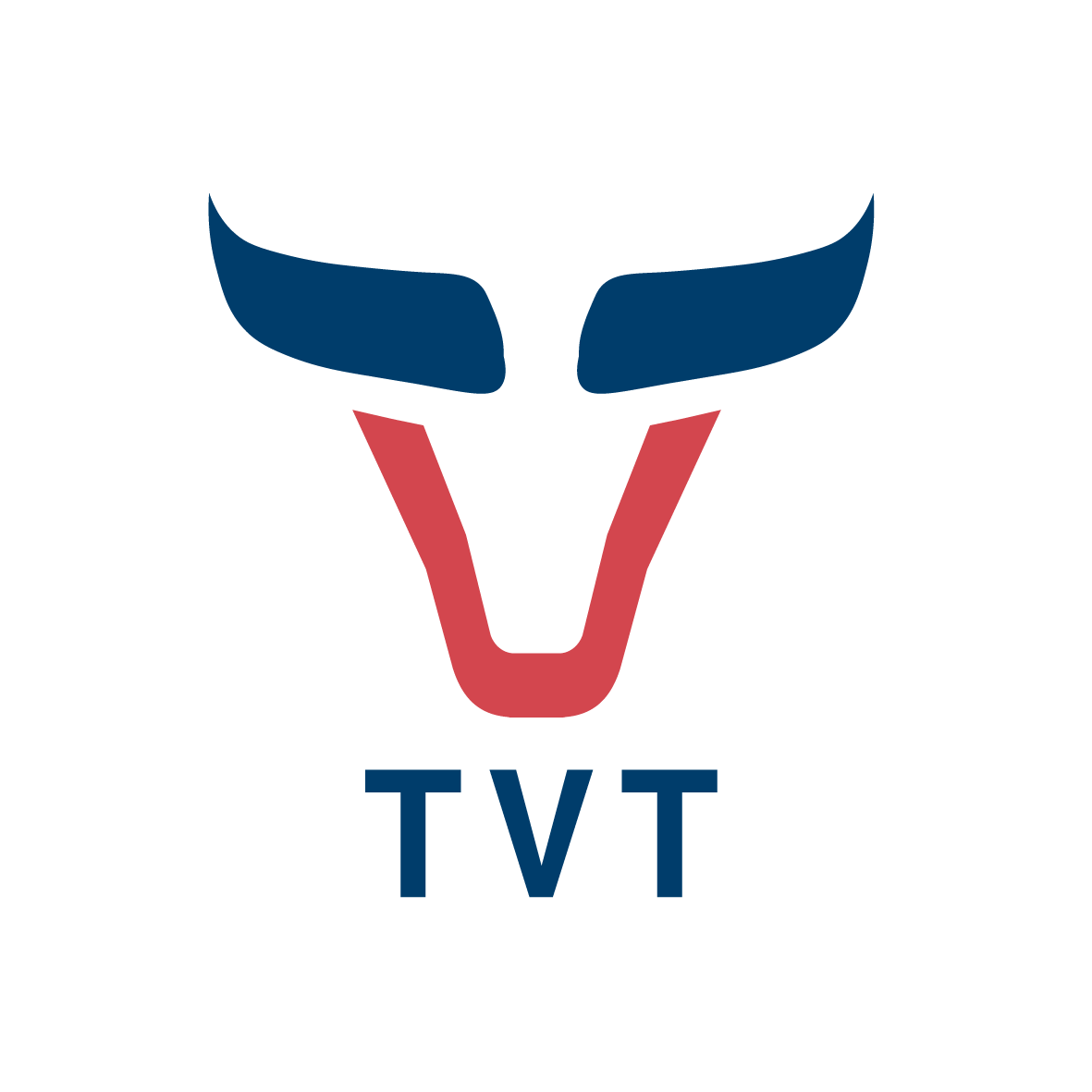Registration
To access the TVT platform, please register.
If you are already registered, you can download TVT here >>>>>
If you are already registered, you can download TVT here >>>>>
By submitting your data, you confirm that you have read and agree to our privacy policy, public offer agreement and disclaimer policy
Free Consultation
Send a request and we will contact you asap
By submitting your data, you confirm that you have read and agree to our privacy policy, public offer agreement and disclaimer policy

Unfortunately this section on website is not available for this language.
If you have any ideas how to make it write to us support@tvt.expert or send you contacts
Have a nice day!
Tilda Publishing
All symbols
TVT provides the most liquid CME, ICE, MOEX, EUREX futures + major US Stocks and MOEX Stocks.
You can also write "Symbol" ticker in the chart window - press Enter - and it will be added to favorites.
Path: "Settings" -> "All Symbols"


Tilda Publishing
Chart window

- Symbol - chosen list of analyzed assets
- Contract - futures contract ("June 22" - current contract, AUTO - connects the most liquid periods in trading contracts between themselves)
- Timeframes
- Loading period - Used to select the time range you want to load
- Chart type - Candle / Bar / Line / Cluster / BidAsk / HeikenAshi
- Refresh - can fill gaps on the chart (re-load data from the server)
- Load - button to load chart or recalculate the indicator
Bookmarks bar context menu: Delete tab + set color +
duplication of tab
You can scroll tabs right / left with mouse
Switching between tabs right / left keys
Double clicking on the Х axis - moves to the beginning of the chart
Double clicking on the Y axis - fill the chart into window.
You can scroll tabs right / left with mouse
Switching between tabs right / left keys
Double clicking on the Х axis - moves to the beginning of the chart
Double clicking on the Y axis - fill the chart into window.

Buttons bar

1. Multichart - several charts in one window
2. HFT volumes - search and visualization of tick chains with specified parameters
3. Drawing panel and additional tools
4. Crosshair (also activates by mouse wheel), when held, calculates the number of candles / bars, ticks, % price change and volume for the selected period on chart
5. Vertical autoscaling
6. Expanding the cluster chart or scale simple chart and moves to the beginning
7. Magnifying glass - displaying a section of the chart in the form of clusters when hovering over
8. Dynamic Cumulative Delta for the particular period of time on the chart
9. Dynamic Volume Profile
10. Auto move of the chart to the beginning of the chart
11. Line vertical
12. Line horizontal
13. Line / arrow / ray, depending on the last choice in settings
14. Rectangle
15. Ellipse
16. Text
17, 18 Buy/Sell Arrows
19. Calculation of P/L profit/loss for the position in $,%, ATR
20. Fibonacci levels
21. Clear the chart from drawing elements
22. Drawing on a chart
2. HFT volumes - search and visualization of tick chains with specified parameters
3. Drawing panel and additional tools
4. Crosshair (also activates by mouse wheel), when held, calculates the number of candles / bars, ticks, % price change and volume for the selected period on chart
5. Vertical autoscaling
6. Expanding the cluster chart or scale simple chart and moves to the beginning
7. Magnifying glass - displaying a section of the chart in the form of clusters when hovering over
8. Dynamic Cumulative Delta for the particular period of time on the chart
9. Dynamic Volume Profile
10. Auto move of the chart to the beginning of the chart
11. Line vertical
12. Line horizontal
13. Line / arrow / ray, depending on the last choice in settings
14. Rectangle
15. Ellipse
16. Text
17, 18 Buy/Sell Arrows
19. Calculation of P/L profit/loss for the position in $,%, ATR
20. Fibonacci levels
21. Clear the chart from drawing elements
22. Drawing on a chart

Chart types

Candlestick - Japanese candlesticks displaying the most important volumes according to the autofilter.

Bar chart with the ability to display the maximum volume in a bar and its Bid/Ask overweight (Hotkey "M")
The line, unlike the classic line chart (at the closing price), shows the updated high and/or low prices.


Cluster - reflects the volume of trades that took place at each price in the bar.

Cluster + Candle
M - maximum volume in a candle
B - enable Bid/Ask filter
F - cluster volume Filters - show filtered cluster volumes on charts
C - switch between Candle/Cluster
B - enable Bid/Ask filter
F - cluster volume Filters - show filtered cluster volumes on charts
C - switch between Candle/Cluster
Path: "Settings" -> Common -> Cluster/Bar directory -> Candle/Bar/None
Tick chart - a linear representation of rate changes with an accuracy of one tick.
The tick chart is characterized by the fact that it shows each new trade price, time and volume. This chart is not tied to a fixed time axis.
The tick chart enables on the timeframe TF switching panel. The tick history is only available for one chosen date.
The tick chart is characterized by the fact that it shows each new trade price, time and volume. This chart is not tied to a fixed time axis.
The tick chart enables on the timeframe TF switching panel. The tick history is only available for one chosen date.

Heiken Ashi is a type of representation of instrument quotes by time intervals, based on averaging price fluctuations of the previous time range.
The color is the same with line chart.
The color is the same with line chart.


Cluster and Tick settings
Path: "Settings" -> "Clusters/Ticks"

Delta filter - overbalance between buys and sells in each cluster.
Delta filter Value, % - only those clusters are selected in which the overbalance of buys/sells in the market exceeds the specified value in percent.
Delta alert (1st filter) - activates the signal if the overbalance of the bid-ask exceeds the specified value
in the field "1st filter" and "Delta filter value %"
Price step multiply - if the value is "x2", the volumes that have passed on two ticks in a row are summed up in one cluster.
Highlight the maximum volume - hot key "M", both on the cluster chart and on the candlestick chart and in bars,
color max. volume is set in "common settings".
The 1st filter in a cluster must always be greater than the 2nd one. Values are memorized for each asset. If "Autofilter" is active, set values are not taken into account.
Number of first filters alert - activates alert, if a specified number of clusters with volume equal/greater value than the "1st filter" or "Autofilter" are traded.
Autofilter - highlights those clusters that make up 10% of the daily volume of the current day at the time of occurrence - 1st filter (dark blue), 5% - 2nd filter (blue).
Bid-ask text - displays how many contracts passed by "Bid" (left value) and how many by "Ask" (right value).
Show on chart - highlights the fitered cluster volumes on the candlestick chart. >>>
Delta filter Value, % - only those clusters are selected in which the overbalance of buys/sells in the market exceeds the specified value in percent.
Delta alert (1st filter) - activates the signal if the overbalance of the bid-ask exceeds the specified value
in the field "1st filter" and "Delta filter value %"
Price step multiply - if the value is "x2", the volumes that have passed on two ticks in a row are summed up in one cluster.
Highlight the maximum volume - hot key "M", both on the cluster chart and on the candlestick chart and in bars,
color max. volume is set in "common settings".
The 1st filter in a cluster must always be greater than the 2nd one. Values are memorized for each asset. If "Autofilter" is active, set values are not taken into account.
Number of first filters alert - activates alert, if a specified number of clusters with volume equal/greater value than the "1st filter" or "Autofilter" are traded.
Autofilter - highlights those clusters that make up 10% of the daily volume of the current day at the time of occurrence - 1st filter (dark blue), 5% - 2nd filter (blue).
Bid-ask text - displays how many contracts passed by "Bid" (left value) and how many by "Ask" (right value).
Show on chart - highlights the fitered cluster volumes on the candlestick chart. >>>


ATR period - the value that is taken when calculating the average true range of asset prices (displayed in the lower left part of the chart window with HOLC)
PriceStepMultiply_USDT - additional multiplier for USDT pairs as they have very small price steps.
Minimum tick filter - displays on the chart only those ticks, wich volume is equal/exceeds the specified value.
Only these ticks according to the filter will be taken into account for the indicators of deltas, vertical and horizontal volumes.
PriceStepMultiply_USDT - additional multiplier for USDT pairs as they have very small price steps.
Minimum tick filter - displays on the chart only those ticks, wich volume is equal/exceeds the specified value.
Only these ticks according to the filter will be taken into account for the indicators of deltas, vertical and horizontal volumes.

Multichart

Multichart allows you to overlay and display multiple charts at the same time.

Path: "Windows" -> "multichart" or "toolbar" -> "multichart"

"Set" button - remembers settings but does not load charts
"Set + Load" - applies the selected settings and reloads the charts
"Set + Load" - applies the selected settings and reloads the charts
For currency contracts, indices, gold/silver, oil/heating oil, the parameter of the average divergence DEVIATION for the last 48 futures contracts is available.
You can add any number of additional charts and set a separate color for each.
Market Replay

How to use:
1. At the beginning, you need to add all the indicators you need with the required parameters to the chart.
2. You can simultaneously enable simulation on different assets with the same timeframes. Choose
"All charts" in checkbox and the desired date range. In this case better to open "Windows" - "New Window" and conduct testing in it.
3. When simulating on one tab, the dates are not taken from the simulator window, but from the current chart window.
4. To speed up the simulation, set a larger number of loaded bars "5" in fewer seconds "1". After a favorable situation appears, you can press "pause" and reduce the number of bars back to "1", then continue until you exit the trade and speed up again.
5. When entry point appears, put it on "pause" and add a buy/sell arrow, calculate the stop loss and target using the "P/L" tool on Buttons pannel.
6. At the moment of closing the transaction, we put it on "pause", write down the P/L result in the "Trader's Documentation" and make a screen "User" - "Snapshot".
1. At the beginning, you need to add all the indicators you need with the required parameters to the chart.
2. You can simultaneously enable simulation on different assets with the same timeframes. Choose
"All charts" in checkbox and the desired date range. In this case better to open "Windows" - "New Window" and conduct testing in it.
3. When simulating on one tab, the dates are not taken from the simulator window, but from the current chart window.
4. To speed up the simulation, set a larger number of loaded bars "5" in fewer seconds "1". After a favorable situation appears, you can press "pause" and reduce the number of bars back to "1", then continue until you exit the trade and speed up again.
5. When entry point appears, put it on "pause" and add a buy/sell arrow, calculate the stop loss and target using the "P/L" tool on Buttons pannel.
6. At the moment of closing the transaction, we put it on "pause", write down the P/L result in the "Trader's Documentation" and make a screen "User" - "Snapshot".
Path: "Windows" -> "Market Replay"
gives possibility to test strategies and develop the skills of entering and exiting positions
gives possibility to test strategies and develop the skills of entering and exiting positions

Additional functions

Magnifying glass - shows a cluster picture of "normal" graphs at the mouse hover point.
All the settings of clusters you can make choosing "Cluster/tick" menu.
All the settings of clusters you can make choosing "Cluster/tick" menu.

Extending volume profile (standard) - serves for:
- calculation of volume in several bars,
- building levels,
- calculation of volume in the range or trend wave.
You can set color filters, transparency. Set the horizontal level and alert according to the maximum volume.
- calculation of volume in several bars,
- building levels,
- calculation of volume in the range or trend wave.
You can set color filters, transparency. Set the horizontal level and alert according to the maximum volume.
Extending profile of the average volume per trade (PAV) - serves to determine price levels with larger trades among the general crowd of participants.
It helps to identify entry points from limit support and resistance levels in advance.
It helps to identify entry points from limit support and resistance levels in advance.




Calculation of stop loss and take profit for trades in % of the price, dollars $ and ATR.
It is possible to set the tick value, for example, if trading is carried out in Micro futures, but the analysis we make on the main contract.
It is possible to set the tick value, for example, if trading is carried out in Micro futures, but the analysis we make on the main contract.
Clean Drawing Tools from chart :
Vertical lines
Horizontal lines
Line/ arrow/ ray
Text boxes
P/L objects
Objects (small arrows, Fibonacci)
Figures (rectangle, circle)
Vertical lines
Horizontal lines
Line/ arrow/ ray
Text boxes
P/L objects
Objects (small arrows, Fibonacci)
Figures (rectangle, circle)

It is possible to immediately delete the selected objects on all charts within one window.
All drawing objects are activated by zones: rectangular (dynamic profile, dynamic delta, rectangle) - in the corners, circle - in the center





Volatility Levels
Path: "Indicators" -> "Volatility Levels"
Volatility levels slow: an indicator for building levels for trading mainly currency futures, taking into account the peculiarities of their movement and volatility. an indicator for building levels for trading instruments of the commodities group (oil, gold, other metals, raw materials, commodities), as well for indices and company shares.
Volatility levels fast: an indicator for building levels for trading instruments of the commodities group (oil, gold, other metals, raw materials, commodities), as well for indices and company shares.
The principle of the indicator is similar to the Murrey levels, the main levels of the range are highlighted in color, the additional ones are displayed as gray lines. Levels can be recalculated when the price reaches new price levels. Suggest trading in the direction to ''main" level of average prices from "high and low" borders of volatility.
Volatility levels slow: an indicator for building levels for trading mainly currency futures, taking into account the peculiarities of their movement and volatility. an indicator for building levels for trading instruments of the commodities group (oil, gold, other metals, raw materials, commodities), as well for indices and company shares.
Volatility levels fast: an indicator for building levels for trading instruments of the commodities group (oil, gold, other metals, raw materials, commodities), as well for indices and company shares.
The principle of the indicator is similar to the Murrey levels, the main levels of the range are highlighted in color, the additional ones are displayed as gray lines. Levels can be recalculated when the price reaches new price levels. Suggest trading in the direction to ''main" level of average prices from "high and low" borders of volatility.

Historical - displays not only the levels of the current volatility, but also at each point in time on the chart.

Banks target levels
Path: "Indicators" -> "Target levels"
Target levels - displaying the average forecast of large investment banks (UBS, City, Goldman Sachs, JP Morgan etc.) for the next 3, 6 and 12 months for most liquid assets
PPP level ( PPP) - Purchasing Power Parity - for currencies.
High / Low trading range for 6 months for the commodity market, indices.
Annual forecast of investment houses for some Shares.
Target levels - displaying the average forecast of large investment banks (UBS, City, Goldman Sachs, JP Morgan etc.) for the next 3, 6 and 12 months for most liquid assets
PPP level ( PPP) - Purchasing Power Parity - for currencies.
High / Low trading range for 6 months for the commodity market, indices.
Annual forecast of investment houses for some Shares.


Mooving Average

Delete - right-click on the MA, you can immediately on all tabs by selecting the appropriate checkbox.
Path: "Indicators" -> "Moving Average"
A tool for averaging prices over a set period (number of candles) and smoothing volatility.
To view momentum, confirm trends, support and resistance areas.
MA is a lagging indicator and responding to events that have already happened, we do not recomend use it as a forecast indicator, but rather to quickly systematize trading chaos.
A tool for averaging prices over a set period (number of candles) and smoothing volatility.
To view momentum, confirm trends, support and resistance areas.
MA is a lagging indicator and responding to events that have already happened, we do not recomend use it as a forecast indicator, but rather to quickly systematize trading chaos.
Autoset - use short averaging period with an optimized shift to the future.

Futures open interest
Path: "Indicators" -> "Open Interest" -> "futures"
is the number of opened futures contracts and their dynamics.
When buyer and seller come to market for some asset, they create a contract.
A new buyer of one futures contract and a seller of the same contract will add one to the open interest.
OI on the CME exchange is published 2 times a day:
1. after the close of the exchange for the current trading day
2. updated data for yesterday at the opening of the exchange.
OI for futures on the MOEX exchange is published in real time.
is the number of opened futures contracts and their dynamics.
When buyer and seller come to market for some asset, they create a contract.
A new buyer of one futures contract and a seller of the same contract will add one to the open interest.
OI on the CME exchange is published 2 times a day:
1. after the close of the exchange for the current trading day
2. updated data for yesterday at the opening of the exchange.
OI for futures on the MOEX exchange is published in real time.


Histogram D,W - shows changes in open interest per bar. Used for convenient visualization on daily and weekly charts. Moreover, as with daily\weekly line charts, changes exceeding the norm by 8 times are excluded.
Options open interest
Path: "Indicators" -> "Open Interest" -> "options"
is the number of open option contracts and their dynamics for the most liquid CME options for the following instruments:
ES (S&P 500), 6E (EUR), 6J (JPY), 6B (GBP), GC (Gold), SI (Silver), CL (Crude Oil), HG (Copper), NG (Natural Gas),
6C (CAD), 6A (AUD), ZW (Wheat), ZC (Corn), ZS (Soybeans).
Put - red line
Call - blue line
is the number of open option contracts and their dynamics for the most liquid CME options for the following instruments:
ES (S&P 500), 6E (EUR), 6J (JPY), 6B (GBP), GC (Gold), SI (Silver), CL (Crude Oil), HG (Copper), NG (Natural Gas),
6C (CAD), 6A (AUD), ZW (Wheat), ZC (Corn), ZS (Soybeans).
Put - red line
Call - blue line

Options payouts (max pain)
Path: "Indicators" -> "Option payouts"
- this is an indicator showing the most favorable futures price for option sellers at the time of expiration.
At this level, the option seller will suffer the least losses. The line on the chart marks the zone where the profit of the all options seller (almost market makers) is maximum.
- this is an indicator showing the most favorable futures price for option sellers at the time of expiration.
At this level, the option seller will suffer the least losses. The line on the chart marks the zone where the profit of the all options seller (almost market makers) is maximum.


Option strikes
Path: "Indicators" -> "Optional strikes"

Open Interest (OI) - shows the number of opened option contracts for each strike. Large OI indicates the interest of market participants in the price level.
OI increase (Days) - is highlighted in dark color at the ends of the strikes. Shows adding of OI for each strike for a user-specified number of days.
OI increase (Days) - is highlighted in dark color at the ends of the strikes. Shows adding of OI for each strike for a user-specified number of days.
Strikes lightning - highlighting the strike on which the volume passed (within 1 minute) and when you double-click on a particulare trade.

Volumes on chart - displays all Put/Call volumes that are greater than the "Min. total volume" (except block trades).
When you d ouble-click on the triangle with the corresponding direction (down - trades made by Bid, up - through the Ask side), information pops up, what volume was passed, at what strike and who initiated the deal.
Transeparency indicates how large this volume is, in relation to the base value specified by the user. The more filling - more volume. Strikes are highlighted with a signal color.
When you d ouble-click on the triangle with the corresponding direction (down - trades made by Bid, up - through the Ask side), information pops up, what volume was passed, at what strike and who initiated the deal.
Transeparency indicates how large this volume is, in relation to the base value specified by the user. The more filling - more volume. Strikes are highlighted with a signal color.
Volume - shows the volumes traded for each strike for the current day from midnight Chicago time.
Min. total volume - the number of contracts above which traded volumes are displayed on the chart.
Min. total volume - the number of contracts above which traded volumes are displayed on the chart.
Block trades (BT) are targeted transactions that take place between participants outside the order book. The registration time for a block trade on the exchange is up to 15 minutes. They are indicated on the graph as squares and do not contain information about the initiator. Key "4" - removes BT from the chart.


Central strikes - the upper and lower strikes in relation to the price of the underlying asset at the moment.
If the price exactly matches the strike price, then the volumes will be displayed for one central strike.
If the price exactly matches the strike price, then the volumes will be displayed for one central strike.
Strikes info - activates information about the volume that has passed during the day on Call and Put options (above from the strike) and open interest accumulated on the strike since the beginning of the contract (below from the strike). Also, this information is displayed in the lower right corner when you put the crosshair position over the option strike.
Alert (bells) - sends a notification to the platform and to the mail about new volumes. You can choose central strikes, in-the-money strikes, block trades, all together or individually.
Alert (bells) - sends a notification to the platform and to the mail about new volumes. You can choose central strikes, in-the-money strikes, block trades, all together or individually.
In-the-money strikes - option trades on "in-the-money" strikes are highlighted with a bold border. The further away from the current price (deeper into the money) the more intrinsic value it has.
These options are bought in large volumes, often by market participants who are more aware of future price movements, as they are much more expensive than out-of-the-money or center strike options.
But you need to watch the addition of OI at the strike the next day, to see exactly whether new positions were opened or old ones were closed.
These options are bought in large volumes, often by market participants who are more aware of future price movements, as they are much more expensive than out-of-the-money or center strike options.
But you need to watch the addition of OI at the strike the next day, to see exactly whether new positions were opened or old ones were closed.




Volatility smile + payout function
Path: "Indicators" -> "Volatility Smile"
The black line shows what is currently more expensive, to insure your risks with options from price increase or a fall in prices.
If the left side of the smile is raised higher (as on picture) above the right one, then the participants are insured against the fall of the asset, thats why the cost of the Put options is higher.
If the right side of the chart is raised higher or tilted to the right, then buyers and sellers of options expect growth and Call options become more expensive.
The closer to expiration, the steeper the slope, since even a small price movement leads to a strong change in the value of options.
The black line shows what is currently more expensive, to insure your risks with options from price increase or a fall in prices.
If the left side of the smile is raised higher (as on picture) above the right one, then the participants are insured against the fall of the asset, thats why the cost of the Put options is higher.
If the right side of the chart is raised higher or tilted to the right, then buyers and sellers of options expect growth and Call options become more expensive.
The closer to expiration, the steeper the slope, since even a small price movement leads to a strong change in the value of options.
The payoff function (blue line), depending on the slope, displays on which side of the current price the option payouts will be greater.
If the right side of the line is raised higher (as in the picture), then when the price moves up, option sellers will have to pay buyers more premiums than if the price falls.
If the left side of the line is raised higher, then the payouts will be higher at the bottom.
The steeper the angle of inclination of the parabola, the faster the payments will grow when the price moves in one direction or another.
Implied Volatility - an indicator of the expected volatility by market participants before the expiration of options (in %). It is interesting when the volatility increases (and does not fall as usual) when the price rises, this gives us a high probability of the underlying asset falling in the near future.
If the right side of the line is raised higher (as in the picture), then when the price moves up, option sellers will have to pay buyers more premiums than if the price falls.
If the left side of the line is raised higher, then the payouts will be higher at the bottom.
The steeper the angle of inclination of the parabola, the faster the payments will grow when the price moves in one direction or another.
Implied Volatility - an indicator of the expected volatility by market participants before the expiration of options (in %). It is interesting when the volatility increases (and does not fall as usual) when the price rises, this gives us a high probability of the underlying asset falling in the near future.





COT reports from CFTC
- Dealer Intermediary – These participants are what are typically described as the "sell side" of the market. Though they may not predominately sell futures, they do design and sell various financial assets to clients. They tend to have matched books or offset their risk across markets and clients. Futures contracts are part of the pricing and balancing of risk associated with the products they sell and their activities. These include large banks (U.S. and non-U.S.) and dealers in securities, swaps and other derivatives.


- Producer/Merchant/Processor/User - is an entity that predominantly engages in the production, processing, packing or handling of a physical commodity and uses the futures markets to manage or hedge risks associated with those activities.

For the commodities market (source www.cftc.gov) main groups are a bit different:
The report is presented in two formats, indicating the classification of participants, the size of positions, percentage changes compared to the previous period:
1️⃣ Simple (Aggregated report).
2️⃣ Extended (Disaggregated report).
The data includes combined statistics for futures and options.
The data is released at 19:30 GMT (15:30ET) on Fridays and reflects the situation as of Tuesday.
1️⃣ Simple (Aggregated report).
2️⃣ Extended (Disaggregated report).
The data includes combined statistics for futures and options.
The data is released at 19:30 GMT (15:30ET) on Fridays and reflects the situation as of Tuesday.



Data visualization is available as line graph and histohram.
- Leveraged Funds - These are typically hedge funds and various types of money managers, including registered commodity trading advisors (CTAs); registered commodity pool operators (CPOs) or unregistered funds identified by CFTC. The strategies may involve taking outright positions or arbitrage within and across markets. The traders may be engaged in managing and conducting proprietary futures trading and trading on behalf of speculative clients.
- Other Reportables – Reportable traders that are not placed into one of the first three categories. The traders in this category mostly are using markets to hedge business risk, whether that risk is related to foreign exchange, equities or interest rates. This
category includes corporate treasuries, central banks, smaller banks, mortgage originators, credit unions and any other reportable traders not assigned to the other three categories. Often these are accounts over $100K.
- Managed Money - is a registered commodity trading advisor (CTA); a registered commodity pool operator (CPO); or an unregistered fund identified by CFTC. These traders are engaged in managing and conducting organized futures trading on behalf of clients.
- Asset Manager/Institutional – These are institutional investors, including pension funds, endowments, insurance companies, mutual funds and those portfolio/investment managers whose clients are predominantly institutional.
- Swap Dealers - is an entity that deals primarily in swaps for a commodity and uses the futures markets to manage or hedge the risk associated with those swaps transactions. The swap dealer's counterparties may be speculative traders, like hedge funds, or traditional commercial clients that are managing risk arising from their dealings in the physical commodity.
For currencies and indices (source www.cftc.gov) :
Path: "Indicators" -> "COT reports"
- Nonreportable Positions - non-reportable positions. These are the positions of small traders.
Cumulative delta

Path: "Indicators" -> "Cumulative Delta"
Counted by Volume - the difference between market (market) orders to buy and sell, cumulatively from the beginning of the selected period.
You can turn on the session time delta, for example, if you are specifically interested in the "European session".
Delta quantitative - the difference between the number of buy and sell transactions with a cumulative effect from the start of chosen period.
Delta quantitative - the difference between the number of buy and sell transactions with a cumulative effect from the start of chosen period.

Days count - setting the delta range by time.
If you set "Days count"0", the delta for each bar will be displayed.
Daily period - the cumulative delta is calculated from the beginning of each calendar day.
VWAP

Path: "Indicators" -> "VWAP"
VWAP shows the volume-weighted average price for the selected period. (Value-Weighted Average Price)

The indicator is displayed from the beginning of the date range you selected.
It is used as a volatility limiter and as a tool for building dynamic support and resistance levels.
It is used as a volatility limiter and as a tool for building dynamic support and resistance levels.
VWAP is calculated using the following formula VWAP = Total (Price * Volume) / Total Volume
Candle delta

Path: "Indicators" -> "Candle Delta"
Delta quantitative - the difference between the number of buy and sell trades which are initiated by market orders.
Shadow mode - enables delta candles in OHLC format.

Candle delta signal to identify significant surge of volumes and strong counterattacks.
Cumulative candle delta - the difference between buy and sell market orders, cumulatively from the beginning of the selected period calendar Day, Week, Month, Contract.
The volume of the shadow of CD (candle delta) or CDQ (candle delta quantitative by the number of transactions (ticks)) to identify points of initiative interception - counterattacks by buyers or sellers with a large quantity or volume of market orders.
You can set the direction of the signal on delta depending on the direction in which you plan to enter the trade in advance.
You can set the direction of the signal on delta depending on the direction in which you plan to enter the trade in advance.
Dynamic cumulative delta
Dynamic (stretching) delta - counts the quantity and volume of buy and sell deals for any range on the chart.
Delta by volume is a histogram and delta by the quantity of ticks (trades) as a line.
The colors and transparency of the frame and bars can be changed in settings.


HFT volumes


- Market orders aggregation - summation of executed orders, at the same price, at the same time, and in one tick.
- Max. range (pips) - the distance between ticks in the searching formation on the price scale.
- Max. interval (mls) - the distance between ticks in the searching formation on the time scale.
- Autoset volume filters - adjust min. tick volume and min. total volume of the entire formation in accordance with the current liquidity.
- Min. tick volume in the chain
- Min. total volume of the entire tick chain
- Trades inside a spread - those, that were executed at prices that do not match Bid or Ask in "Time And Sales" tape. On the US Stocks market, it works also for searching trades with prices lower than 1 cent, that do not exist in the "Level 2". To identify them on the chart, you need to turn off the color "fill" for regular HFT volumes.
- Contains same ticks - at least three ticks of the same size or two groups with two identical ticks.
- Contains tick >= (greater or equal to the set value) to filter chains only with big market orders
- Contains tick = (equal to the set value) to find particular ticks
- The delta filter is additional filtering of the domination between buying and selling ticks by the number and/or volume of ticks.
- Signal - notification to the mail and in the platform about the found formation
- Bid/Ask - only formations with an overweight of Ask or Bid are displayed on the chart
- Fill - the transparency of figures on the chart depends on the intensity of Bid/Ask overweight. The stronger the overweight in%, the more saturated the fill will be.
- Min. signal sum. volume - the value of the total volume above which the signal will be activated.
- Template name - a ready-made set of settings for the tick formations search engine.
HFT volumes - search and visualization of tick chains with a specific volume, range, and duration.
Path: "Volumes" -> "HFT volumes"
Displays a cluster of large market orders for a period of time from 1 millisecond (Duration), which often occurs at reversal points, or indicates the continuation of a trend.
Ask - ticks of market buyers
Bid - ticks of market sellers
Bid - ticks of market sellers
HFT volumes 2


- Market orders aggregation - summation of executed orders, at the same price, at the same time, and in one tick.
- Max. range (pips) - the distance between ticks in the searching formation on the price scale.
- Max. interval (mls) - the distance between ticks in the searching formation on the time scale.
- Autoset volume filters - adjust min. tick volume and min. total volume of the entire formation in accordance with the current liquidity.
- Min. tick volume in the chain
- Min. total volume of the entire tick chain
- Contains tick >= (greater or equal to the set value) to filter chains only with big market orders
- The delta filter is additional filtering of the domination between buying and selling ticks by the number and/or volume of ticks.
- Market Bid/Ask - only formations with an overweight of Ask or Bid are displayed on the chart
- Fill - the transparency of figures on the chart depends on the intensity of Bid/Ask overweight. The stronger the overweight in%, the more saturated the fill will be.
- Signal - notification to the mail and in the platform about the found formation
- Figure - form of displaying trades on the chart (circle, triangle, square, rhombus)
HFT объемы 2 - search and visualization of tick chains with a specific volume, range, and duration.
Path: "Volumes" -> "HFT volumes 2"
It can be used together with HFT 1 to diversify settings, additional visualization of automatic selection of tick formations along with manual settings, or different settings for ask filters and bids filters.


Volume Profile
Daily/Weekly/Monthly/All period
APath: "Volumes" -> "Volume Profile" -> put tick on "Activate daily profile"
- construction of a horizontal histogram of the volume on the price scale.
- construction of a horizontal histogram of the volume on the price scale.



Average Trade Profile (ATP) - calculates the total average volume of trades and separately for buying and selling. A large value of ATP at extreme points indicates strong limit levels.
Path: "Volumes" -> "Volume Profile" -> put tick on "Average trade profile"
Path: "Volumes" -> "Volume Profile" -> put tick on "Average trade profile"
Cutoff level ATP = 5
ATP (ASK) = 23
Filters: serve to highlight the desired volume.
POC_VA - (point of control value area) selects according to percentage the biggest horizontal volume range.
POC_VA - (point of control value area) selects according to percentage the biggest horizontal volume range.
ATP (ASK) = 23
big limit seller
strong support
accumulation\distribution zone
Total volume


Path: "Volumes" -> "Total Volume"
vertical histogram of the total volume in a candle/bar.
It is also possible to paint the bars according to candle color or delta color.
You can set the signal on particular volume size, and set color highlighting according to the size of the volume in filters 1.2.
vertical histogram of the total volume in a candle/bar.
It is also possible to paint the bars according to candle color or delta color.
You can set the signal on particular volume size, and set color highlighting according to the size of the volume in filters 1.2.
Block-Trades are connected - volumes that pass outside the order book (Level2, DOM).
If you disable Block-Trade, then there will be only real-time volumes from the Time and Sales tape.
If you disable Block-Trade, then there will be only real-time volumes from the Time and Sales tape.



Volume levels
Path: "Volumes" -> "Volume levels"
Volume levels is an indicator that automatically determines and displays on the chart the most important levels, where the largest volumes have passed for each futures contract.
Volume levels is an indicator that automatically determines and displays on the chart the most important levels, where the largest volumes have passed for each futures contract.


For Stocks maximum volumes are determined for every 2 months of trading.
The number of levels indicates the number of contracts up to the current day, for which you need to display the maximum horizontal volume.
The number of levels indicates the number of contracts up to the current day, for which you need to display the maximum horizontal volume.
Clusters finder 1
Path: "Volumes" -> "Clusters finder 1"
indicator for finding valuable clusters on the chart
indicator for finding valuable clusters on the chart

Aggregation of market orders - summation of executed orders, at the same price, at the same millisecond.
Min. average cluster volume – in this window, enter the value of the minimum average volume in the cluster, if the actual value is greater than or equal to the specified parameter, this is a signal. If you enter "Zero" in the field, the average volume data is excluded from the condition. There are two types of volumes to choose from:
a) Ask or Bid volume - in this case, we take into account the average volume only for Ask or only for Bid, whichever is greater.
b) Ask and Bid volume - in this case, we take into account the total (Ask + Bid) average volume.
Minimum cluster volume – in this window, enter the minimum value of the volume in the cluster, if it is greater than or equal to the actual value >= this is a signal. If you enter "Zero" in the field, the cluster volume data is excluded from the condition. Volumes can also be of two types:
a) Ask or Bid volume - in this case, we take into account the volume only by Ask or only by Bid.
b) Ask and Bid volume - in this case, we take into account the total volume (Ask + Bid).
Maximum Candle Volume/Minimum Candle Volume – we take this data from the vertical volume. Only the signal that passes the specified filters will come.
BID >= MiddleBar >= ASK – if checked, the indicator will display BID signals only those that are above or equal to the bar middle, and ASK signals only those that are lower or equal to the bar middle.
Max. quant. of trades - count the quantity of trades in the cluster, if the quantity does not exceed the specified parameter, this will be a signal.
High/Low only – set the number of analyzed clusters on top and bottom of the analyzed candle. If the signal is in these zones, we display it, otherwise no.
Delta filter - is additional filtering of the preponderance in the volumes that were bought and sold. Refers to the average volume per cluster and to the simple volume of the cluster. If both parameters are activated, then the calculation is based on the average volume per cluster.
Alert into a file – if activated, then at the close of the candle, if there is a signal, the information with indicator data is written to the HDD at the specified path that you chose.
Hotkey "6" - hide/show Clusters finder 1.
Min. average cluster volume – in this window, enter the value of the minimum average volume in the cluster, if the actual value is greater than or equal to the specified parameter, this is a signal. If you enter "Zero" in the field, the average volume data is excluded from the condition. There are two types of volumes to choose from:
a) Ask or Bid volume - in this case, we take into account the average volume only for Ask or only for Bid, whichever is greater.
b) Ask and Bid volume - in this case, we take into account the total (Ask + Bid) average volume.
Minimum cluster volume – in this window, enter the minimum value of the volume in the cluster, if it is greater than or equal to the actual value >= this is a signal. If you enter "Zero" in the field, the cluster volume data is excluded from the condition. Volumes can also be of two types:
a) Ask or Bid volume - in this case, we take into account the volume only by Ask or only by Bid.
b) Ask and Bid volume - in this case, we take into account the total volume (Ask + Bid).
Maximum Candle Volume/Minimum Candle Volume – we take this data from the vertical volume. Only the signal that passes the specified filters will come.
BID >= MiddleBar >= ASK – if checked, the indicator will display BID signals only those that are above or equal to the bar middle, and ASK signals only those that are lower or equal to the bar middle.
Max. quant. of trades - count the quantity of trades in the cluster, if the quantity does not exceed the specified parameter, this will be a signal.
High/Low only – set the number of analyzed clusters on top and bottom of the analyzed candle. If the signal is in these zones, we display it, otherwise no.
Delta filter - is additional filtering of the preponderance in the volumes that were bought and sold. Refers to the average volume per cluster and to the simple volume of the cluster. If both parameters are activated, then the calculation is based on the average volume per cluster.
Alert into a file – if activated, then at the close of the candle, if there is a signal, the information with indicator data is written to the HDD at the specified path that you chose.
Hotkey "6" - hide/show Clusters finder 1.
Clusters finder 2
Path: "Volumes" -> "Clusters finder 2"
indicator for finding valuable clusters on the chart
indicator for finding valuable clusters on the chart

Aggregation of market orders - summation of executed orders, at the same price, at the same millisecond.
Min. average cluster volume – in this window, enter the value of the minimum average volume in the cluster, if the actual value is greater than or equal to the specified parameter, this is a signal. If you enter "Zero" in the field, the average volume data is excluded from the condition. There are two types of volumes to choose from:
a) Ask or Bid volume - in this case, we take into account the average volume only for Ask or only for Bid, whichever is greater.
b) Ask and Bid volume - in this case, we take into account the total (Ask + Bid) average volume.
Minimum cluster volume – in this window, enter the minimum value of the volume in the cluster, if it is greater than or equal to the actual value >= this is a signal. If you enter "Zero" in the field, the cluster volume data is excluded from the condition. Volumes can also be of two types:
a) Ask or Bid volume - in this case, we take into account the volume only by Ask or only by Bid.
b) Ask and Bid volume - in this case, we take into account the total volume (Ask + Bid).
Maximum Candle Volume/Minimum Candle Volume – we take this data from the vertical volume. Only the signal that passes the specified filters will come.
BID >= MiddleBar >= ASK – if checked, the indicator will display BID signals only those that are above or equal to the bar middle, and ASK signals only those that are lower or equal to the bar middle.
Max. quant. of trades - count the quantity of trades in the cluster, if the quantity does not exceed the specified parameter, this will be a signal.
High/Low only – set the number of analyzed clusters on top and bottom of the analyzed candle. If the signal is in these zones, we display it, otherwise no.
Delta filter - is additional filtering of the preponderance in the volumes that were bought and sold. Refers to the average volume per cluster and to the simple volume of the cluster. If both parameters are activated, then the calculation is based on the average volume per cluster.
Alert into a file – if activated, then at the close of the candle, if there is a signal, the information with indicator data is written to the HDD at the specified path that you chose.
Hotkey "7" - hide/show Clusters finder 1.
Min. average cluster volume – in this window, enter the value of the minimum average volume in the cluster, if the actual value is greater than or equal to the specified parameter, this is a signal. If you enter "Zero" in the field, the average volume data is excluded from the condition. There are two types of volumes to choose from:
a) Ask or Bid volume - in this case, we take into account the average volume only for Ask or only for Bid, whichever is greater.
b) Ask and Bid volume - in this case, we take into account the total (Ask + Bid) average volume.
Minimum cluster volume – in this window, enter the minimum value of the volume in the cluster, if it is greater than or equal to the actual value >= this is a signal. If you enter "Zero" in the field, the cluster volume data is excluded from the condition. Volumes can also be of two types:
a) Ask or Bid volume - in this case, we take into account the volume only by Ask or only by Bid.
b) Ask and Bid volume - in this case, we take into account the total volume (Ask + Bid).
Maximum Candle Volume/Minimum Candle Volume – we take this data from the vertical volume. Only the signal that passes the specified filters will come.
BID >= MiddleBar >= ASK – if checked, the indicator will display BID signals only those that are above or equal to the bar middle, and ASK signals only those that are lower or equal to the bar middle.
Max. quant. of trades - count the quantity of trades in the cluster, if the quantity does not exceed the specified parameter, this will be a signal.
High/Low only – set the number of analyzed clusters on top and bottom of the analyzed candle. If the signal is in these zones, we display it, otherwise no.
Delta filter - is additional filtering of the preponderance in the volumes that were bought and sold. Refers to the average volume per cluster and to the simple volume of the cluster. If both parameters are activated, then the calculation is based on the average volume per cluster.
Alert into a file – if activated, then at the close of the candle, if there is a signal, the information with indicator data is written to the HDD at the specified path that you chose.
Hotkey "7" - hide/show Clusters finder 1.
Hotkeys
A (Align) - alignment of the rays and lines horizontally;
Ctrl - trend line, ray, an arrow (depending on the last choice);
Shift - rectangle;
T (Text) - text;
S ($ dollar) - P\L - profit and loss;
Q - green buy arrow, W - red sell arrow;
V (Vertical) - a vertical line, H (Horizontal) - a horizontal line (drawn to the right from the selected point on the chart);
Up arrow - bar-by-bar drawing of the chart;
Arrows left\right - switching between tabs;
Mouse Scroll - tabs scroll or expand/narrowing chart ;
F (cluster Filters) - shows the filtered big clusters on the candle/bar charts,
M (Maximum candle volume) - select the maximum volume,
B (Bid/ask) - enable the delta filter on the cluster chart; also on the indicator of the maximum volume in the candle.
С (Cluster to Candle) - switching between candle and cluster and vice versa,
P - (Paint) activate the drawing pencil, + Ctrl switch to a straight line drawing and back. Draws both on the price chart and indicators;
Double click on the X-axis = offset to the beginning of the chart
Double click on Y-axis = align graph vertically
1 - hide/show HFT volumes 1,
2 - hide/show HFT volumes 2.
3 - hide/show Text notes on the chart.
4 - hide/show block trades in options and futures total volume.
O (Options trades) - hide/show Options trades on the chart.
5 - hide/show moving averages.
6 - hide/show Clusters finder 1.
7 - hide/show Clusters finder 2.
Ctrl - trend line, ray, an arrow (depending on the last choice);
Shift - rectangle;
T (Text) - text;
S ($ dollar) - P\L - profit and loss;
Q - green buy arrow, W - red sell arrow;
V (Vertical) - a vertical line, H (Horizontal) - a horizontal line (drawn to the right from the selected point on the chart);
Up arrow - bar-by-bar drawing of the chart;
Arrows left\right - switching between tabs;
Mouse Scroll - tabs scroll or expand/narrowing chart ;
F (cluster Filters) - shows the filtered big clusters on the candle/bar charts,
M (Maximum candle volume) - select the maximum volume,
B (Bid/ask) - enable the delta filter on the cluster chart; also on the indicator of the maximum volume in the candle.
С (Cluster to Candle) - switching between candle and cluster and vice versa,
P - (Paint) activate the drawing pencil, + Ctrl switch to a straight line drawing and back. Draws both on the price chart and indicators;
Double click on the X-axis = offset to the beginning of the chart
Double click on Y-axis = align graph vertically
1 - hide/show HFT volumes 1,
2 - hide/show HFT volumes 2.
3 - hide/show Text notes on the chart.
4 - hide/show block trades in options and futures total volume.
O (Options trades) - hide/show Options trades on the chart.
5 - hide/show moving averages.
6 - hide/show Clusters finder 1.
7 - hide/show Clusters finder 2.
Other
If you need to change computer/server

You need to transfer the workspace like this: Disk C ➡️ TVT ➡️ copy "Settings" ➡️ transfer to another computer (server) in the appropriate directory.
When you load the profile, you can push the "Skip" button and it will be loaded as it was closed, without changes.
If you push "OK" the "Start" and "End" date will be used.
Also very convenient to make, automatically named, snapshots.
You can e-mail support exactly from the platform, but better to do it from Telegramm @tvtsupport to get immediate feedback.
If you push "OK" the "Start" and "End" date will be used.
Also very convenient to make, automatically named, snapshots.
You can e-mail support exactly from the platform, but better to do it from Telegramm @tvtsupport to get immediate feedback.

System requirements
Operating system: Windows 10,11 x64
.NET Framework 4.5 and older
Processor: at least Core i5
RAM: not less than 6gb
Network: not less than 50 Mb/s (to Frankfurt). 100 Mb/s is recommended.
Test version for 7 days does not work on virtual machines.
.NET Framework 4.5 and older
Processor: at least Core i5
RAM: not less than 6gb
Network: not less than 50 Mb/s (to Frankfurt). 100 Mb/s is recommended.
Test version for 7 days does not work on virtual machines.